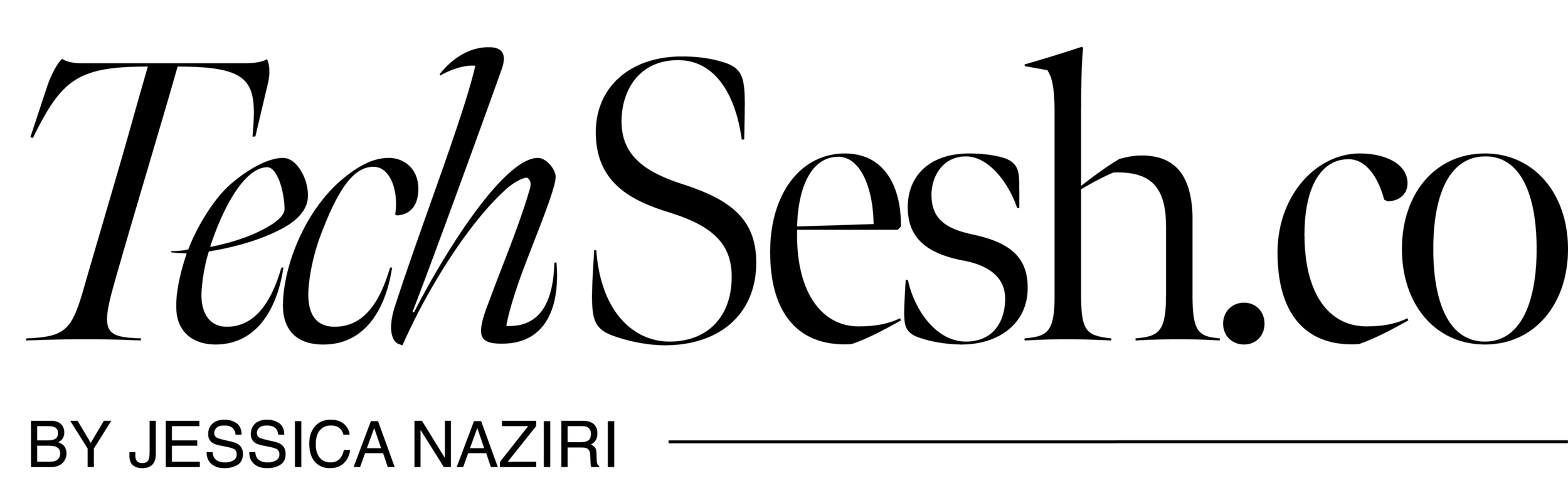iPhone secrets and hacks you didn’t know your iPhone could do
There's plenty your trusty iPhone can already do, even if you didn’t spend a fortune to upgrade to the shiny new iPhone XS Max. This pocket-sized computer of wonder isn't just a pretty vessel into the world of internet joy and messaging madness.
There are dozens of cool iPhone features hidden beneath the surface that you probably weren't even aware of. Here are some of the best iPhone hacks you didn't know about, and exactly how you can find them.
Change your display to grayscale — and ~maybe~ become less addicted to your phone.
You can apply this filter under Settings > General > Accessibility > Display Accommodations > Color Filters. There are also options for other various types of colorblindness.
Hide your "private" photos
If you have sensitive pictures on your phone like "private" photos or even something as simple as bank account information and you don't want it to show up when you open your photos app try hiding them.
Open up your Photos app, next select the photo or video that you want to hide.
Then, tap hide (you may have to slide over a bit to see it), finally, confirm that you want to hide the photo or video.
Undo your typing by shaking your phone
If you mess up while typing, accidentally delete what you were writing, or just want to delete that risky text you're typing out, you can shake your phone to bring up the "Undo Typing" option.
Search your photos based on the objects that are in the photos
The Photos app has a search icon at the top that lets you search through your photos based on who — or what — is in them.
Find out where you parked your car. Use your phone to set reminders when you arrive or leave a specific location
The Maps app now has an option to remember where you parked your car, provided your car has Bluetooth and you've paired it with your phone. Maps will show you the location, but you can also add a photo or a note if you're in a parking garage and need to remember which level you're on.
Open the reminders app. Tap the "+" sign and write out your reminder. Once you're done, tap the "i" next to your reminder. Select "Remind me at a location" and then tap the "location" option that shows up. It will allow you to enter an address and then you can choose "when I arrive" or "when I leave" and you can set a reminder for a particular place.
Use your phone as a level to hang pictures
When you're in the Compass app, swipe left and your phone can be used as a level, which is great because you can never find your actual level when you're trying to hang something. IF you update your ios there's a measuring app
Record your screen
Swipe down on the right side (if you have an iPhone X), or swipe up (if you have an iPhone 8 or later). You'll see a record button (the arrows are pointing to it), tap that and your screen will begin to record. You can record whatever you like, and when you're done, tap the red bar at the top.
Use words and letters to make your password instead of numbers
You'll have to enter your current password and then when you go to change it, the second screen will come up. From there choose "create alphanumeric code," and come up with whatever combination you like.
Have your flashlight go off when you get an alert
Start by going into "settings," then go into "accessibility," after that scroll down to the "hearing" category. Once you're there switch on, "LED Flash for Alerts." Your phone will now flash when you get a message, phone call, or other alert.
You probably already know this one, but if you push the volume button it will snap a photo
Use the camera as a magnifying glass
For this one start out in settings. Next choose "general." Once inside that menu, select "accessibility." Select "magnifier," and switch it on.
If you have an iPhone X to activate it click the side button three times. If you have an iPhone 8 or later, you can triple click the home button. You can then zoom in on anything and use the screen to see it easier.
Do more with live photos
You can turn up your photo or even use effects like loop. Go to your live photos swipe up and choose.
Extra:
Sometimes you need to charge your phone fast. The fastest way to do that? Put your phone in airplane mode. With all of the sending and receiving of data cut off, your phone will charge much faster. Just be sure to leave the backlight off.
By Michael Sabet