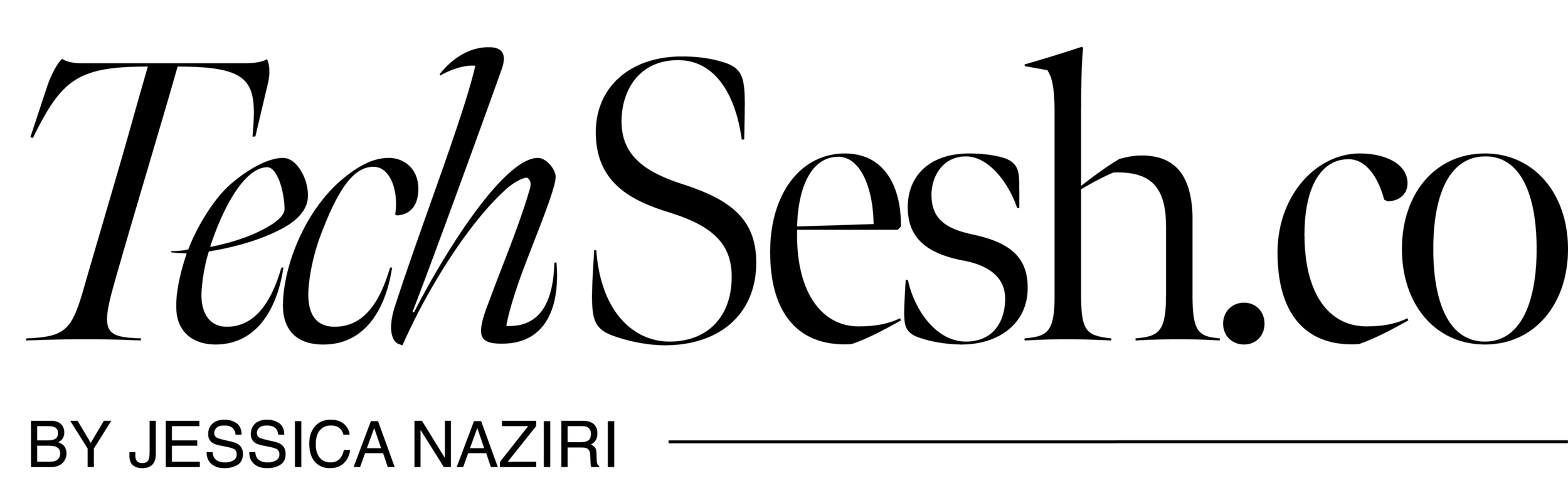1080p? Hm? RAM? Huh?...CPU? What?
IF you’re reading this, you've hit that time again...your laptop's dead, slower than USPS, or simply just old. Like "I-used-this-computer-when-dial-up-was-around" old. Here’s the thing, laptop prices have skyrocketed ever since #WFH became our new normal but that doesn’t mean you should sacrifice your life savings on a trendy device. To make life and your search a little easier, here is our easy laptop buying guide — and who knows, maybe you won’t need that $3000 laptop after all.
SO here's a few questions to ask when purchasing your NEXT laptop:
1. What is my laptop going to be primarily used for?
For some this may be easy to answer, others a little harder. Generally, it would either be a work or personal laptop. Regardless, reflect on your day-to-day and get to know your intention for this device. Will you be needing just the basics (word processing, spreadsheets, and light web browsing)? Or will you be using it heavily (for creative works or video gaming)? Or maybe something in the middle?
Ask yourself:
Do you need the basics? Internet, email, Word, Excel?
Or are you a creative that needs a whole list of specific programs like Adobe Creative suite, or Final
Or are you a gamer who needs the fastest processor or high quality retina display?
These terms will help you get to know specifications of specs (what you need to look for).
Processor - Basically your laptop's brain. It decides how fast the computer should run and how it will multitask. Just like human beings, some people tend to use their right brain more and lean towards artistic roles. You can’t force someone who loves creativity into doing structured paperwork! They’ll take twice as long and get burnt out sooner.
Same logic applies for laptops. Deciding on your processor is dependent on the day-to-day tasks you would need your laptop to do. The more advanced and newer the processor is, the more expensive it’ll get. The two main processors in the current market are Intel and AMD which are similar in prices depending on the level of processor you’d need. Most laptops on the market today have a variety of processor options thus the wide price range.
Let’s say you need a laptop to work on paperwork with limited web surfing…
Intel i3 or AMD Ryzen 3 is more than adequate, laptops with these processors or lower are more budget friendly too.
Checkout: Dell XPS 13 2-in1 with Intel i3
RAM - Random Access Memory, most common kind of memory/storage found on a laptop. At minimum go for at least 4GB, if you can spend a little more go for 8GB.
Screen Resolution - Clarity of text and images on your screen measured by pixels. So the more pixels you have, the more clear and sharp the image on the screen will be. When choosing screen resolution try going for the standard Full HD (1080p), but if you are a movie-buff search for higher.
2. Where will I be using this laptop?
Your laptop has to fit your lifestyle and/or job for you to get the most out of it. Reflect on your day-to-day needs and/or the needs of your business to determine: size & portability, laptop vs laptop/tablet-hybrid, and screen type. Consider these questions: Are you frequently on the go and need a laptop that is easily portable? Are you needing to use it to show product/info to prospective clients? Are you an outdoor-lover that prefers to work outside?
Size & Portability - Usually categorized by their display sizes.
11"-14" are best for portability
15" are the most popular size (has a larger screen and perfect for those that don't travel heavy)
17"-18" rarely travel due to it's size (perfect for those that need more processing power ie. workstations and heavy video-game playing).
Laptop vs. Laptop/Tablet-Hybrid - To 2-n-1? Or not to 2-n-1? Well, that depends what you prefer. Currently, laptop hybrids come in two styles: tablet with a detachable keyboard or laptop that bends 360 degrees to become a tablet. These two styles may be perfect for an on-the-go professional or contractor. Many of these 2-n-1s are better at being one thing over the other, but if you feel that you don't need a tablet style laptop in your day-to-day...stick with the classic open/close laptop. Best way to determine? Go to your nearest provider and feel it out for yourself.
Screen Type - Traditionally, touchscreen-style laptops have a glossy finish. If you religiously look at your laptop screen for hours on end or prefer to work outdoors, consider a matte-based screen which is forgiving on the eyes.
Battery Life - If portability is one of your main priorities, ensure battery life is up on your list as well. Shoot for 8+ hours wireless, some laptops boast up to 15 on a single charge on the latest processors.
3. What is your brand/operating system? Windows, Mac, or Google?
Every laptop has a different operating system..with that in mind, what are you using currently? Do you have an iPhone/iPad/iPod that you want to sync with a Mac? Is there an operating system that you feel more comfortable with? Are you curious to try something new?
If you are interested in trying something new. Check out these small overviews.
Microsoft Windows - Generally used at work, school, college, or home. You've probably encountered the Windows system at some point in your life whether on a laptop or PC. It's a familiar system to many people and known for its "Start" menu and Microsoft-based applications.
Mac OSX - Max OSX only works with Mac computers. Very easy to use and can be synced with other Apple devices such as iPods, iPhones, and iPhone to share music, calendars, and other information. Extremely popular among the creative industries.
Chrome - Newer operating system and is based around Google's services, all online-based. It allows for work to be done via online applications for word processing and spreadsheets. These can be saved through their online storage drive. Operating system is only used on Chromebook laptops.
OPERATING SYSTEM
4. Do I need to connect other devices to my laptop?
Gone are the days of popping your favorite DVD into your laptop! With sleeker light-weight designs, it's been tossed aside. So what do you do now? Here are a few ports to consider if you want to connect your laptop to external devices (TV, camera, and hard drives):
USB Port - General port to connect hard drives, flash drives, mouse, etc. Can transfer movies, music, and large files. (Necessary for external DVD player to watch your beloved movies/TV shows!) Consider USB 3.0 which transfers data at 5GB per second.
HDMI Port - Used to connect your laptop to your television to stream your favorite shows or to connect a monitor.
5. What is my budget?
I'll admit there are some pretty swanky laptops out there will all the bells and whistles. Remember, you don't want to purchase a laptop that's way out of your budget because it was "cool". Go with what you need and know will fit into your lifestyle.
Still feeling lost? Here are some of my recommendations:
Microsoft Surface Pro
Google Pixelbook Go
HP SPECTRE X360 14
DELL XPS 13 2-IN-1
LENOVO CHROMEBOOK DUET
Have a question? Write us below.