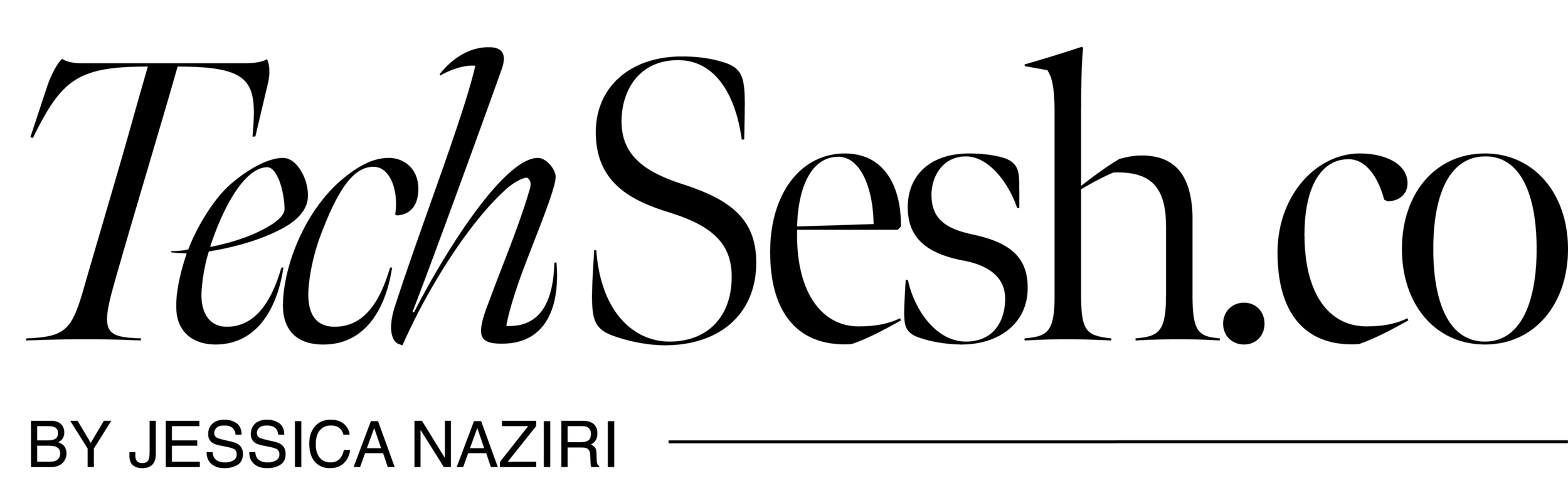How to use Group FaceTime
It’s safe to say, we are all missing human contact, but don’t fret tech is making the distancing thing easier. The Apple FaceTime feature on your iPhone, iPad, and iPod touch is a must to stay in touch.
How to start a Group FaceTime call
There are three ways to start a Group FaceTime call, and the first is to just start a regular one-to-one FaceTime call. Find a person in your Contacts app, then tap to see their full contact card.
Tap video under their name
Choose FaceTime from the list that appears
Depending on what other apps you have on your phone, you will typically find that as well as FaceTime, you have ones such as WhatsApp listed under this video setting.
Rather than selecting from the options in that menu, though, you might prefer to start by just calling someone. Tap on their number in your Favorites, choose them from your Contacts list, or enter a number on the keyboard.
Take the phone away from your ear so that the controls reappear
Tap FaceTime
What you need for Group FaceTime
However, if you have older hardware, you can still join in to Group FaceTime call —just only on audio.
You can get the full Group FaceTime experience on Macs running macOS Mojave 10.14.3 or later. And on iPhones or iPads with iOS 12.1.4 or newer.
For iOS, this means that you are limited to the iPhone 6S, the seventh generation iPod, and certain iPads. Specifically the original iPad Pro, the iPad Air 2, iPad (fifth generation), or iPad mini 4, or later.
What’s super helpful is when the tile of the person speaking gets larger automatically. So you’ll never lose track of the conversation. #groupfacetime