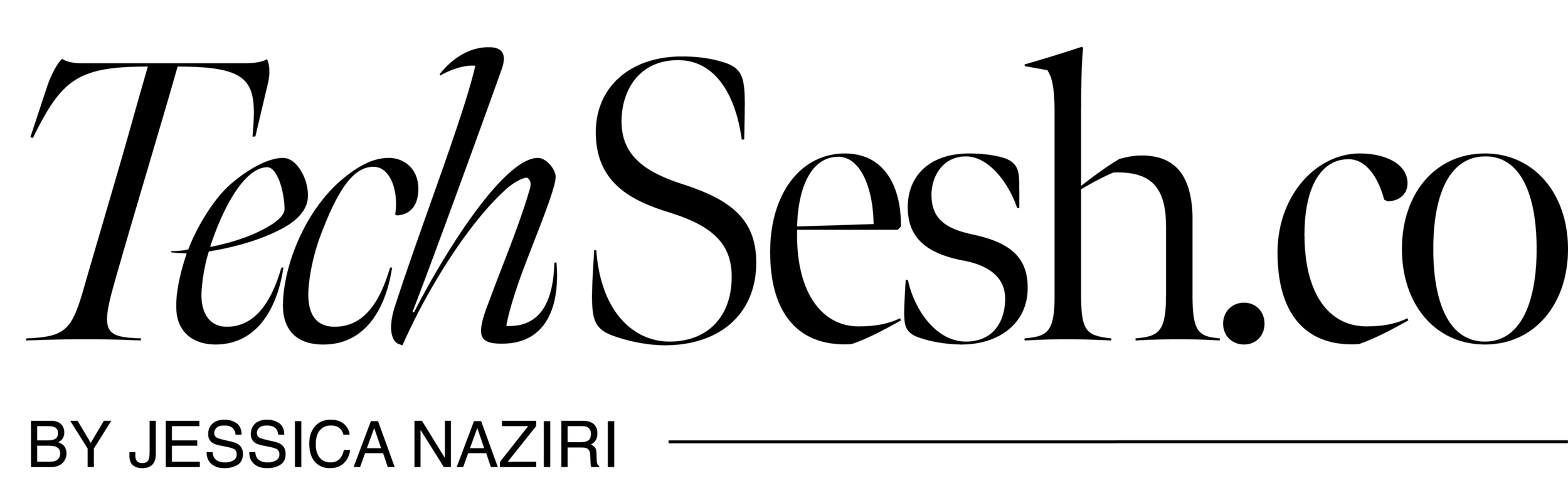Smartphone Security Guide: Everything You Need to Know
Not a week goes by without some new headline about a massive cybersecurity attack or data breach. From a retail operation to enterprise and health services corporation, it’s not a secret that there’s an increase in ransomware attacks. Unfortunately, there’s no manual that comes with your phone, tablet or laptop that will teach you mobile security, and it’s hard to know what you can do to protect yourself online.
In honor of cybersecurity month -- I’m partnering with CompTIA to let you in on some sweet safety tips to use all year round. Follow along with these three tips and tricks for mobile phone security, plus a bonus takeaway you can use today. You’ll be an IT expert in no time.
1) Password protect your device. You should lock your phone when it’s not in use. Even if a malicious attacker cannot get into your phone, they can try to get the sensitive data stored inside, including contacts, places visited and e-mails. Imagine how readily accessible all that info is to a person on the street who picks your phone up.
Set the security setting to lock automatically after 2-3 minutes, and set your device to automatically wipe its data after a certain number of failed logins.
2) Ok onto Wi-Fi. Can we agree that Wi-Fi should be a basic human right? Let’s also agree that you should always think twice before connecting to public Wi-Fi. Don’t use unencrypted Wi-Fi networks for connecting to company servers and avoid doing online banking at Starbucks. We've even seen attackers set up fake wireless networks to trick you to join their “free” network. Free is usually going to cost you, so be aware!
And it’s not just consumers that criminals target. With the rise of smartphones and tablets in the workplace, hackers attempt to attack enterprises through vulnerabilities in mobile devices.
3) Click with caution. Scammers feed on your curiosity by serving up links to things like:
Free software or content
Lavish vacations
Free gift cards
Other too-good-to-be-true deals
And sometimes they make you feel bad for them and make its seem urgent.
Which leads me to Phishing… Don’t take the bait!
Phishing is when someone uses fake emails, websites or texts – even phone calls – to get you to share valuable personal information, like account numbers, Social Security numbers, or your login IDs and passwords.
Identify fake email addresses. A legit email domain will match the URL for the organization’s website. Look at what comes after the @ sign?
Safe: @chase.com
Unsafe: @chasebank.com
Does the URL make sense? Use the same strategy to identify fake websites that you would to identify fake email addresses.
Safe: chase.com/creditcardoffer
Unsafe: chasecom.ru/creditcardoffer
So what happens if you accidentally clicked a malicious link?
CHANGE YOUR PASSWORD IMMEDIATELY.
NEXT, CONTACT THE ORGANIZATION THAT WAS SPOOFED.
WATCH OUT FOR WARNING SIGNS OF IDENTITY THEFT.
FILE A REPORT WITH THE FTC.
AND PROTECT YOURSELF AGAINST FUTURE PHISHING SCHEMES
Be sure to always keep your device's software updated to protect you from these threats.
Consider multi factor authentication as a second step to verify who you are, like a text with a code for accounts that support it.
So there we have it. Some helpful tips that you should always keep in mind. How many did you score?
Leave a comment below with some ways you’re practicing mobile device security.
This blog is in partnership with CompTIA.