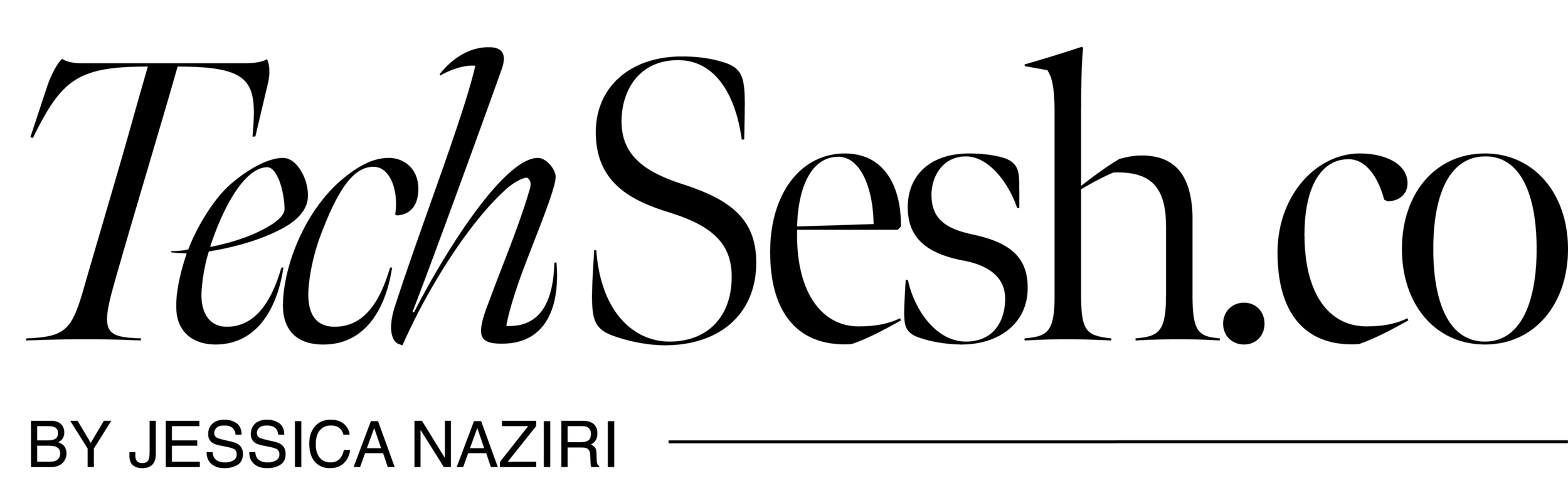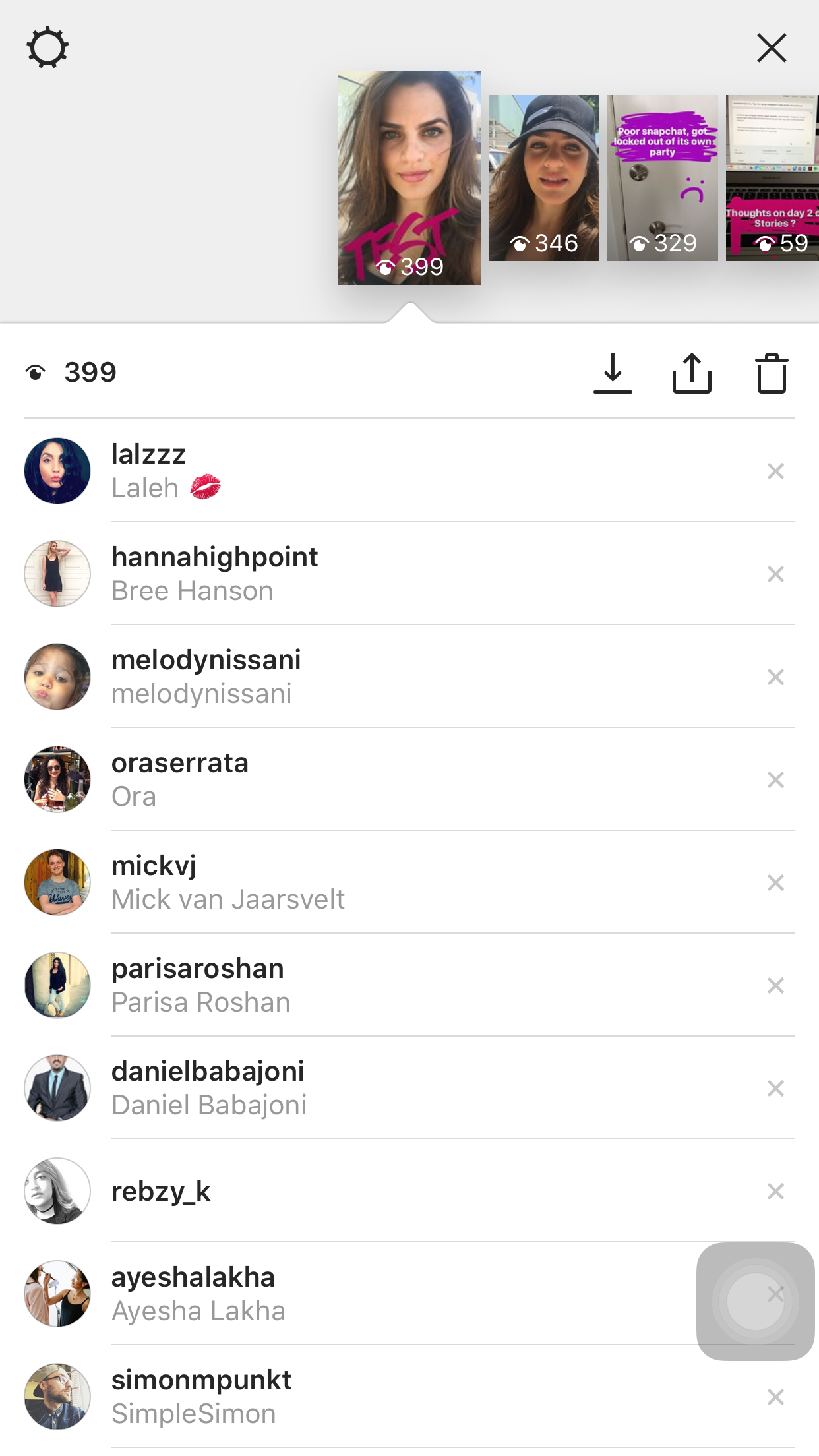Instagram Stories: Tips for using Instagram's new photo story feature
Everyone says Instagram Stories copied Snapchat – true, but I think it's better (only, with fewer filters and lenses --at least for now). Instagram’s Stories feature takes what Snapchat built and basically put their own Facebook/Instagram spin on the storytelling interface.
And now you can finally put your photos in little timelines instead leaving one social media app (Instagram) and going back to Snapchat to post there.
Instagram not only copied Snapchat with its name, but Stories will let you add fun doodles, emoji and text. If you are swiping all over your Instagram app and can't find your stories-- firstly, update your Instagram app.
Here's how it works.
To start an Instagram Story, tap on the plus icon in the top left corner.
You can either take a new photo, record a new video, or upload something you've previously taken (You can also swipe down from the Stories camera to add a photo or video you’ve already taken).
To add text, tap on the "Aa" icon. You can write something and move it around the screen.
To draw something, tap on the pen icon. Under the pen icon options, you can choose to use a pen, a marker, or a light pen that does cool neon drawing.
After adding text or emoji, pinch the caption to resize (Hint: just like zooming in and out on Snapchat)
Boom! See your Story and others at the top.
Want to see who has been peepin'? Just tap on the icon with the eye at the bottom.
Pro-tip: You can also easily hide your entire story from anyone you don’t want to see it, even if they follow you. When watching your own story, swipe up to check out who’s seen each photo and video. You can even choose to feature a particular part of your story by posting it on your profile.