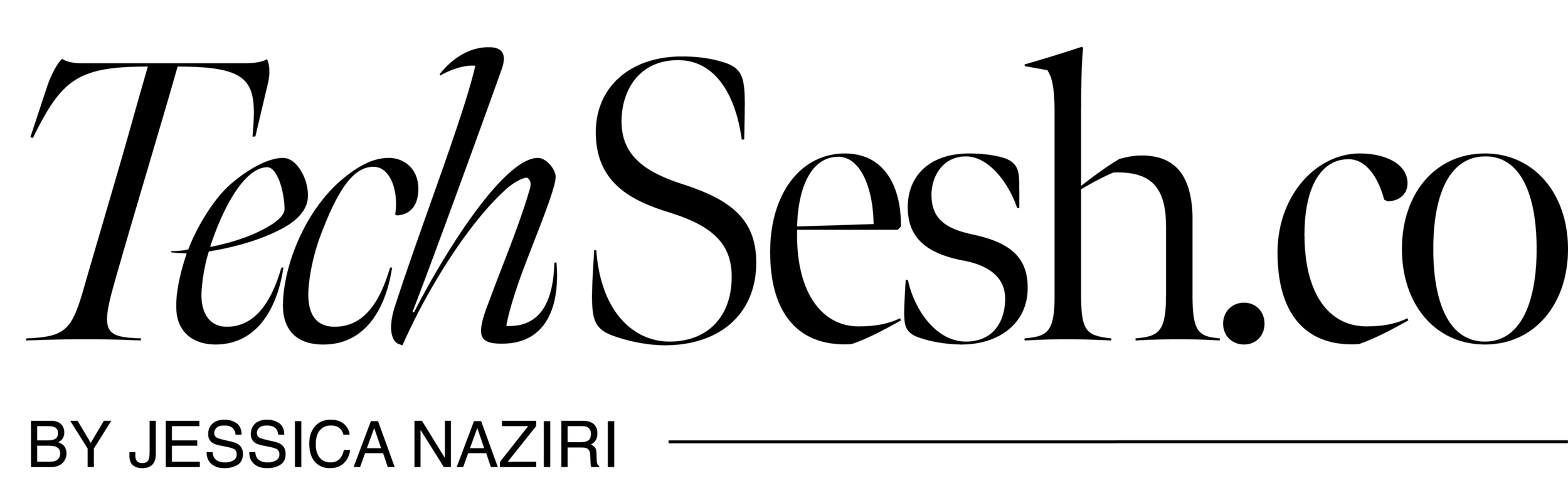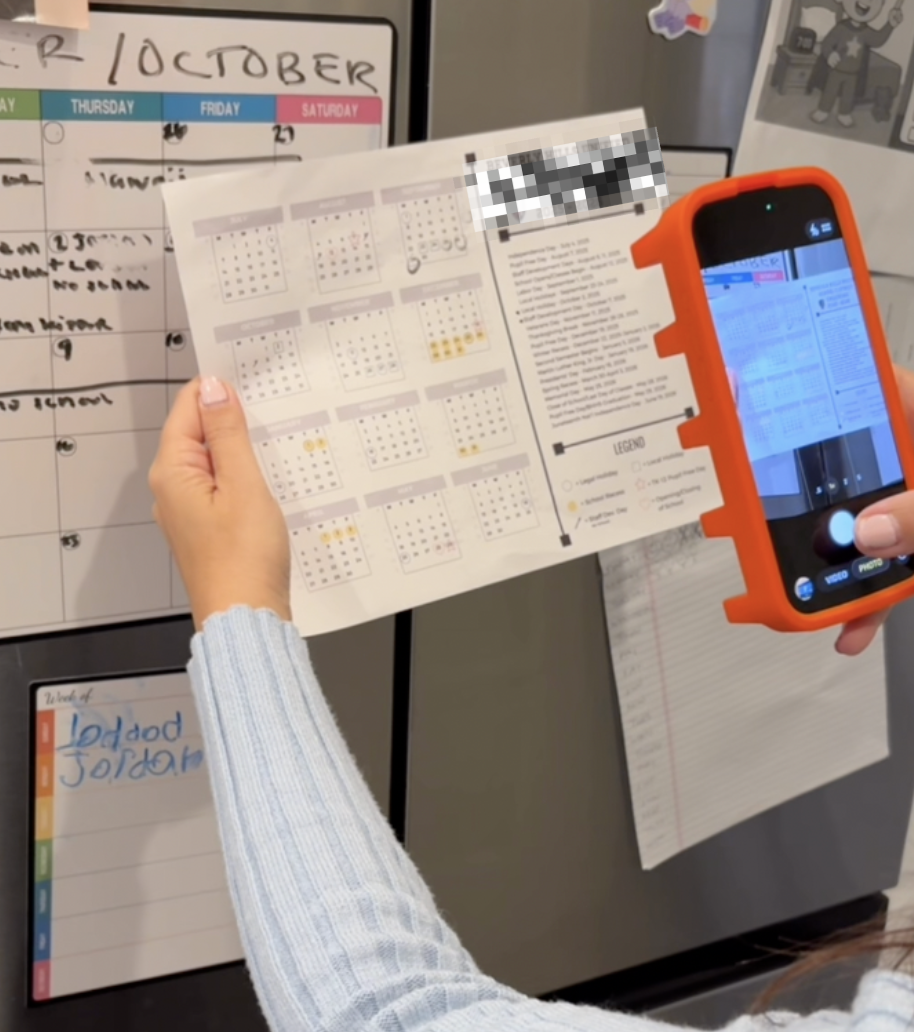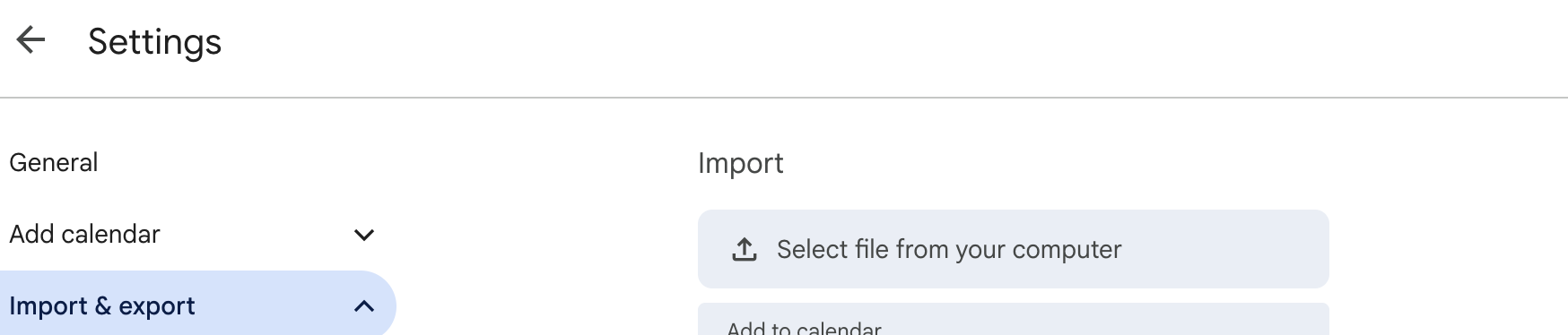AI for Moms: Google Calendar Hack
If you’re seeing this, you probably have mom-brain overload and trust me, you’re not alone. I’ve started a new series, “AI for Moms,” where I share weekly hacks across my social media, to help moms use AI to make parenting easier.
Think of AI as your sidekick because you’re the superhero. And if you’re thinking, “I have no idea how to use AI,” don’t worry, it’s way simpler than it sounds, and I’ll walk you through it.
In the first episode of “AI for Moms,” I show how to use AI to automatically add events to your Google Calendar, that means no more manually entering every soccer practice or school event. It’s a small change that saves a ton of time and keeps your schedule organized.
You can watch the video here, and below you’ll find a simple step-by-step guide (including the exact prompt I used). Just make sure you have a ChatGPT account ready before you start.
Step 1: Take pictures of your kids' schedules from school to after-school activities, weekend sports, etc.
NOTE: I made this as simple as possible by taking pictures of my kid’s school calendars which you can generally find on any school website or should be sent at the beginning of the year. This makes your life a lot easier because all details like holidays, early release days, etc. should all be included in this one place.
Hint: the more information you give AI the more helpful it is, be sure to include all dates and times for your kids scheduled (ex. My son is in school from 9AM-3PM every weekday).
Step 2: Once you have pictures of each of your kid’s school and activity schedules, upload them to ChatGPT, focusing on ONE kid at a time, (click “+” on search bar in ChatGPT → add photos/files, with a free account you can add up to 4 photos at a time), using this exact prompt:
PROMPT: Extract every date, event, and note (including school days, early release days, no-school days, holidays, and all special events) from the attached school calendar image for my son/daughter [insert name to prevent confusion when you repeat this for other children] and create a complete, Google Calendar–ready CSV file with accurate times [insert exact times of your kids school days, noting any early release days or other information not provided on the calendar], include weekend events if listed, also include these recurring events [insert any other recurring activities/events your child has ex. Soccer MWF 5-7pm]
Repeat this step and generate a Google Calendar ready CSV file for each individual kid
NOTE: if you have schedules of your kids extracurricular activities/events schedules (ex. Sports, ballet, after school care, etc.) upload these as well
Step 3: Once ChatGPT has generated the Google Calendar ready CSV files download to your computer and, follow these steps to import them into your calendar:
Open Google Calendar (works best on desktop)→ Settings → Import & export → Import → Select file → Choose calendar.
This may seem like a lot of steps, but imagine inputting ALL of these things manually, it’s a huge time saver and when you’re a busy mom any time back is a win.
Stay tuned for next week's episode of “AI for Moms.”