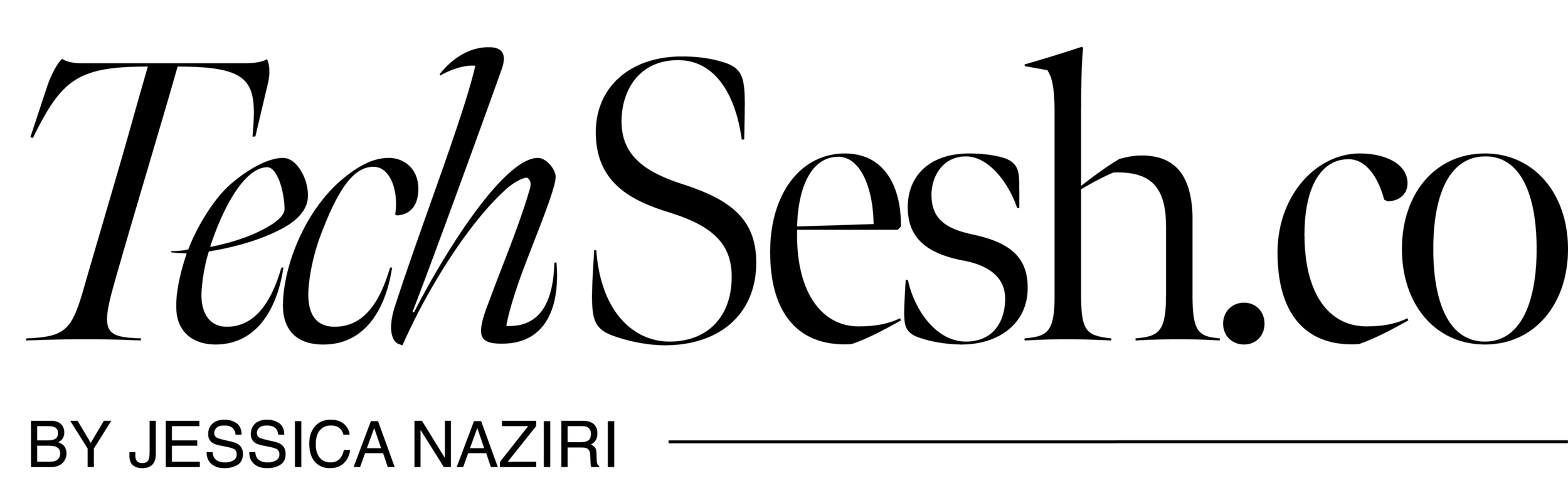iPhone Airdrop tips and tricks
Here are three quick tips to make AirDrop faster, easier, and way more reliable.
We’ve all been there before when you're in a crowded place and you don't know which iphone to send to
Here’s a simple fix. Go to Settings > General > About and rename your iPhone to something unique and easy to identify.
No more guessing games—your phone will stand out instantly.
Next, let’s talk photo quality.
When you select your photos and tap the share icon, don’t hit AirDrop just yet. Tap Options at the top, then switch the format from Automatic to Current.
Now your photos will transfer in full quality—no compression.
And if you’re sending hundreds of photos or large files, try this final hack: use a charging cable that connects both iPhones.
Follow the same steps as before, but with the wired connection, your AirDrop will be faster and smoother, with zero lag.
Follow for more tech tips and tricks!